
Kar Chun Tan
Creator
Metadata
Stop Service in Windows
To stop a service in Windows, you can use either the Services management console or the Command Prompt. Below are the steps for both methods.
In this guide, we will specifically look at stopping the multipassd service and preventing it from automatically restarting. Normally, services are set to restart automatically upon failure, but you can change this behavior.
To permanently disable the service, use this command:
sc config "[ServiceName]" start= disabled
Method 1: Using the Services Management Console (GUI)
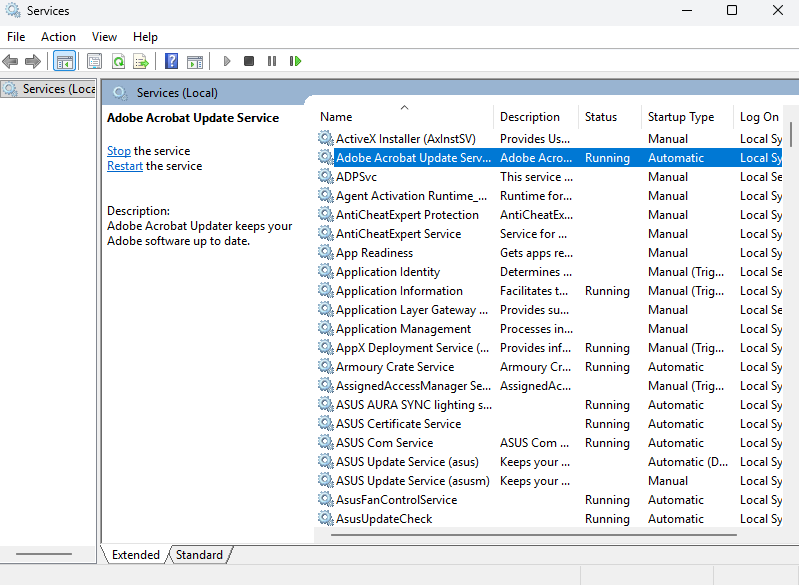
- Press
Windows Key + R, typeservices.msc, and pressEnter. - Scroll down and find the service named “Multipass Service” (or multipassd).
- Right-click on the service and select Properties.
- Go to the “Recovery” tab.
- Change the actions for the “First failure”, “Second failure”, and “Subsequent failures” dropdowns to “Take No Action”.
- Click Apply and then OK.
- Restart your computer for the changes to take full effect, or manually stop the service using
sc stop "Multipass Service"in an administrator Command Prompt.
Method 2: Using Command Prompt (Administrator)
-
Open Command Prompt as an administrator (search for cmd, right-click, and select “Run as administrator”).
-
Stop the currently running multipassd service:
sc stop "Multipass Service" -
Configure the service to “Take No Action” on subsequent failures (this sets all three failure actions):
Use reset= 0 (with a space).
sc failure "Multipass Service" reset= 0 actions=reset= 0: Resets the failure count after 0 seconds.actions=: Specifies no action to take on failures.
The changes should now be in effect the next time the service is started (either manually or after a system reboot).
-
Stop the service if it is still running:
sc stop "Multipass Service"